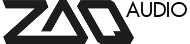This topic contains 0 replies, has 1 voice, and was last updated by ![]() Christian 11 years, 3 months ago.
Christian 11 years, 3 months ago.
-
AuthorPosts
-
August 17, 2014 at 11:54 am #389
This thread is to get you started with making music with your Zaquencer.
IMPORTANT NOTE: the demo doesn´t have access to the Flash memory, so you also have to redo all global settings after each startup.
Also, when using the full version and you want to save the global settings, make sure you exit the Global Menu by pressing the “Global” button (If you exit via “Exit”, global settings are not stored). See manual section 5 “Overview”.After the succesful installation, authorization and initialization of the Zaquencer, the device starts up with it´s default values.
These are:Midi Channel 1-4 for Tracks 1-4.
Only Track 1 is playing, all others are muted.
Midi Out A for all tracks.
Track Mode: “Chord” for all tracks (all notes set to 63).
Drum Notes go from 0-15 in every track (only used when Trackmode is put to “Drum”).So, to create sound right away, connect the Midi Out A of the BCR2000 to a Midi In of a (Software-)Synth that receives on Midi Channel 1. Hit “Stop/Play” on the Zaquencer. The step counter should start moving and you should hear continuous notes 63 playing off the Synth.
Turn the encoders to alter the notes playing on the steps.
Hold the “Note Pitch” button to affect all steps at once.
Hit the Note Mute button and turn the encoders to alter the mutes of the steps.
Try out the other parameters or unmute the next track in the mixer menu and start working with two tracks etc…To create a drum track (for example for track 2), enter the Global Menu by hitting the “Global” Button. Turn the encoder that says “Trackmode T2″ to the right until it says “Drum”. Still in the Global Menu, press and hold the “Track 2″ Button on the top right. The first 16 encoder light up, representing your 16 drum instruments. Turn these encoders to change the MIDI notes associated with the drum instruments (for example, turn encoder 1 to 36, if you want your first drum instrument e.g. Kick to play out the note 36 –
alternatively, turn an unlit encoder to affect all drum instruments at the same time).
Make sure that your Midi Out A/B and Midi Channel Settings match those of the connected (Software-) Drummachine. You will have to do this only once at setup.
After completing the mapping, leave the Global Menu by hitting the “Global” Button (thus storing all the Global Settings).
Enter the Mixer Menu by hitting the “Mixer” Button. Make sure that Track 2 is unmuted by hitting the Track 2 button on the top right (continuous light needs to be off).
Enter the Instrument Select Menu by hitting the “Inst Select” Button.
Make sure Track 2 is selected by hitting “Track 2″ Button on the top right.
Hit the button on the top left of the two button rows (labelled 1 and “Note Pitch” (not relevant to this mode)) to select drum instrument nr. 1 (e.g. Kick, in the example above mapped to note 36). Turn the encoders to the right to enable a drum hit on this step, to the left to disable the drum hit. Select other drum instruments and place more drum hits…This is just a quick introduction to get you started with using the Zaquencer Firmware. Please refer to the manual for all the functions.
-
AuthorPosts
The topic ‘STICKY: Usage: Getting Started’ is closed to new replies.