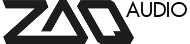Tagged: cubase setup route routing
This topic contains 2 replies, has 2 voices, and was last updated by ![]() Lewis 8 years, 6 months ago.
Lewis 8 years, 6 months ago.
-
AuthorPosts
-
June 2, 2017 at 6:34 pm #5829
Fresh new toy and my first midi sequencer. My setup is currently Zaquencer -> Focusrite Scarlett -> Cubase and from there I am using Grooveagent and routing back out to my Slim Phatty. I’m having a hard time learning how to initially setup this thing due to lack of instructions out there and would like to know how to:
1) Route the tracks individually to separate tracks within cubase. Currently as soon as I enable all tracks on the Zaqencer all tracks get sent to all instruments.
2)How to sync Zaquencer to Cubase? I’ve set the MIDI clock out to my Scarlett and changing the tempo of the track does nothing to the bpm of the zaquencer nor does playing the track start it eitherJune 3, 2017 at 7:04 am #5834Hi Lewis,
unfortunately I´m not a Cubase user, so I don´t know the specifics, but I do my best to help.
First of all, have you seen the “Getting Started page”, this has some basic info on starting with the Zaquencer: https://zaqaudio.com/forums/topic/sticky-usage-getting-started1) the Zaquencer by default outputs the 4 tracks to Midi channels 1,2,3,4.
You´d have to find a way in Cubase to tell a track only to react to a specific Midi channel as opposed to the “all” setting2) it seems you have configured Cubase correctly, now you have to tell the Zaquencer to react to the external Midi clock. Go to Global menu and set “Clock Int/Ext” (encoder 2) to “etl”.
Now the Zaquencer starts with an external start command and will react to tempo changesLet me know if you have further questions.
June 3, 2017 at 8:30 am #5835Hi Christian thanks for the response. I did eventually manage to get it setup last night so I’ll list what I had to on Cubase so any future readers can follow.
After setting up the Zaquencer tracks to output to their corresponding channels I then had to filter out unwanted channels on each individual MIDI track on Cubase. To do this:
- Select MIDI track and ensure the inputs and outputs are correct
- Find the Track Inspector of that track and select ‘Local’
- Now here most users would be able to select from the dropdown in top left corner and simply select a preset under the channels option for whatever channel you want to use
- I didn’t have this option for whatever reason so had to it manually, so simply change the function at the bottom to ‘Filter’
- On the top half add a filter target and edit the values to following: Channel -> Unequal -> channel number of choice
- Enable module by ensuring the light is green on that module’s tab
And that should be it. Unnecessarily convoluted but it works.
TY
-
AuthorPosts
You must be logged in to reply to this topic.