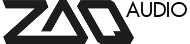Forum Replies Created
-
AuthorPosts
-
July 5, 2015 at 8:16 am #2792
Hi Damien,
thanks for getting in touch!Have you already entered your Challenge Code in this page:
https://zaqaudio.com/authorization-form
(need to be logged in to see the page).
This will email you the Response Code that you have to enter in the device.If you have done this already please send an email to support@zaqaudio.com and we´ll sort you out further.
Yes it´s recommended to always install the latest firmware version (in this case 1.02).
We leave the old versions up anyway, in case somebody wants to roll back.July 4, 2015 at 10:50 am #2786Hello, yes this is possible by assigning different Midi channels to the softsynths in Cubase and the same ones to the Zaquencer´s tracks.
June 25, 2015 at 3:49 pm #2758Hi Jeremy,
we have spent considerable amount of time during the development to ensure stable sync at all times (master/slave – loading/saving). I have not heard of any problems in this regard in the last 9 months since release so I take a description like yours very seriously.
Can you please describe the behaviour further? In what way does the sync get lost? Between the Zaquencer and the computer? Between the single tracks of the Zaquencer? Does the sync change on each subsequent load? Does it stay the same if you reload the same pattern?
Are you talking about microtiming or that the patterns get reset if they are not of the same length, like alien described above?
I see that you have the Roland tr 707 hooked up inbetween your master clock and the Zaquencer. Can you try removing that and see if the problem persists?
Also, does it happen all the times, or only in certain times?
What happens when you save a preset, is it the same behaviour?Which version of the Zaquencer are you using?
June 20, 2015 at 12:10 pm #2740Ah no worries! Great to hear it works and that it wasn´t anything major.
Actually I feel bad now that I did not think of this possibility myself.
Thanks for replying back, I´ll add that to my internal list of troubleshooting-ideas for this case
Cheers!
June 20, 2015 at 9:01 am #2737Thanks for the update!
Sounds like the iPad is a great companion for the Zaquencer as a sound module.If you have questions about programming the Zaquencer just let me know.
Cheers!
June 20, 2015 at 8:59 am #2736Hi Jason,
sorry to hear that you´re having trouble with your BCR.
The way you describe it it sounds like a defective key.
I do not think that this can be fixed by software.
But you can try to re-upload the firmware, this equals a reset as good as can be.Some people have had luck by pressing the key a little harder and it worked then.
I see the following options:
- you could get the key repaired
- you could transfer the license to a new device (please contact us for that under support@zaqaudio.com)
- as a workaround you could use the Zaquencer in Slave Mode (providing external clock from another device). The Start/Stop Key is not used in this scenario as it starts with the signal from the masterJune 17, 2015 at 4:32 pm #2725Hi Beat and welcome to the forums!
Thanks for the introduction. Let us know how you go, once you´ve tried the demo or have questions.Best,
ChristianJune 12, 2015 at 6:45 am #2713Hi Citric,
I´m currently still working on the Midi Sysex Import/Export, but that should be ready very soon with version 1.03. I´m planning to work on more fun features like the ratcheting right after that for 1.04.As always I´m not making any promises, I can only say at the moment that it´s planned. I will know more when I started working on it.
June 11, 2015 at 8:01 am #2710Nice! Thanks for posting back here with the solution, it might help other users as well.
June 10, 2015 at 8:32 am #2707Hi Klas,
happy to hear that you´re already having fun with your Zaquencer!About the problem, I can only offer rather general troubleshooting advice.
For example you could try triggering your Midi channels with another Midi source like a keyboard, if you have one. Then you could look at the Zaquencer´s Midi data with a program like “Midi Monitor” (on Mac): http://www.snoize.com/MIDIMonitor/This way you can see which side the behaviour originates from.
If the Zaquencer sends on the correct channels, it might be connected to Logic´s midi routing. As I wrote before, I didn´t use Logic X before, but it might have something to do with the environment (if that still exists). I found Logic 9´s Midi routing a bit intransparent back then…
Maybe other users with more Logic X experience can chime in as well?
June 8, 2015 at 4:41 pm #2704Hello Klas,
thanks for your question!To start out with, I assume it was a typo when you wrote BCF2000? The Zaquencer only runs on the BCR2000.
I only have Logic 9 here, and I don´t know exactly how different they behave.
Logic 9 could only operate as Midi Master, so if you want to sync Logic´s and Zaquencer´s playback, the explanation from alien brain above is the way to go.In general you want to create virtual instrument tracks in Logic and route the Midi info coming from the Zaquencer to those.
Each virtual instrument track can be assigned a Midi channel. You then match the Zaquencer´s Midi channel to the respective instrument and you should be able to trigger the notes in Logic.
A general guide to get started with the Zaquencer can be found here:
https://zaqaudio.com/forums/topic/sticky-usage-getting-startedIt´s a bit hard to provide more concrete advice over the distance.
Let us know if you have more specific questions!June 2, 2015 at 10:35 am #2684Hi Luigi,
thanks for sharing your feature request!
Unfortunately it is not possible for us at the moment to easily include some of the BCR functionality into the Zaquencer. The thing is, the Zaquencer completely replaces the Behringer Firmware and we also do not have access to the original source code. So we can´t simply take parts of it and put it into the Zaquencer (all memory space concerns aside even). To reprogram the BCR functionality ourselves is not on the priority list right now, we´d rather build more step-sequencing features for the Zaquencer.
Sure, it´s a tradeoff to exchange the functionality of the BCR completely with a step sequencer. But we figured that it´s much easier to get an additional Midi controller than a fully functional step sequencer. Really, when you look around, there are so many Midi controllers, even with small form factors that you could easily add to the Zaquencer for a killer rig.
Hope you understand!
Best,
ChristianMay 31, 2015 at 12:48 pm #2675Great, good to hear that!
Happy to help, have fun with your Zaquencer!May 31, 2015 at 11:26 am #2673Ok, looks like we´re almost there.
Regarding 3 I meant that you have to match the channel and a/b out of the track you´re using as drumtrack to the Jomox.
As an example, let´s say you choose track 2 on the Zaq for your drumtrack.
These steps are needed to match it to the Jomox:
- Go into Global Menu
- turn encoder 14 to set the trackmode for track 2 to “drum”
- turn encoder 19 to set the physical output of Zaq´s track 2 to the one that the Jomox is connected to (A/B). When in doubt, try “Ab” so it sends it´s notes to both outputs
- turn encoder 20 to set the midi channel for track 2 to the one that the Jomox receives on (1-16). Midi drums often receive on 10, but if in doubt you can try all 16 after another or refer to the Jomox manual
- exit Global menu by pressing “Global”When the Zaquencer sequence is playing, please check if the output LEDs A/B are blinking. This tells you if notes are being generated and sent over midi.
Please let me know how you go or if you have more specific questions.
May 31, 2015 at 8:46 am #2671Ok, it seems your Zaquencer is still running on internal clock.
Go to Global and the turn encoder 2 until it says “etL” (external) in the display.
Press Global again to store the setting. This should make it respond to Abletons Start/Stop and clock. You cannot use Start/Stop on the Zaquencer in etL mode.Secondly, please make sure to read this if you haven´t yet (starting with “to create a drum track”): https://zaqaudio.com/forums/topic/sticky-usage-getting-started
You need to match three things from the Zaquencer to the Jomox´s settings:
- Midi Notes of the individual drums
- Midi Channel of the track you´re using
- Midi Output A/B of the track you´re usingThe trackmode needs to be set to “drum” (in Global Menu).
Also, the Track you´re using needs to be unmuted in the Mixer Menu
(Track 1 is the only unmuted by default, the others are muted).Regarding your questions:
- 150ms delay is for safety, in many cases it might work with other settings. if it installed correctly with authorization etc you should be good to go.
- maybe in your example, only track 2 was in drum mode, and not track 1? but maybe then track 2 was still muted? did you see the Midi output light (A/B) blinking, when playing the sequence? -
AuthorPosts