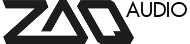Forum Replies Created
-
AuthorPosts
-
November 1, 2017 at 9:42 am #5991
Hi Ian,
the behaviour as you describe is correct and intended behaviour.
The Note Mutes still affect the step in drum mode.
I´ve decide to leave that functionality in, as it´s a way to affect all drum notes on that step at once. If not needed you can simply unmute all steps (by holding “Note Mute” and turning any one encoder to the left).
Also the default should be that all steps are unmuted so I didn´t think this would lead to problems. But I can imagine that it can cause confusion if one doesn´t know it´s in effect.Cheers!
ChristianNovember 1, 2017 at 9:39 am #5990Hi guys,
thanks for posting the info Zdenek!
It´s all correct as posted, except that the “Tip” has been redesigned in Zaquencer 1.5 and doesn´t work for Store anymore. It´s an oversight that the Tip is still in the manual.Cheers!
ChristianSeptember 26, 2017 at 8:31 am #5948Hi Fabi,
it´s a bit hard to determine from the description what´s happening…
First of all, have you already followed the steps layed ot here: https://zaqaudio.com/forums/topic/sticky-usage-getting-startedSecondly, do you have the possibility of making a small video of your behaviour?
Best,
ChristianJuly 11, 2017 at 9:29 am #5881Hi Rick,
unfortunately I don´t have a keystep here to test it with the Zaquencer.
I also don´t have experience with it, how it handles Midi clock etc.
Just some general hints:
- have you tried syncing the keystep with any other midi master?
- can you try to only use one way midi connection to sync it at first, and only then start routing midi back into the Zaquencer?Basically, I´d try to break down the system into smaller parts for troubleshooting, to check where the weird behaviour originates.
Sorry to not be able to be more specific.
Best,
ChristianJuly 3, 2017 at 12:11 pm #5873Unfortunately I haven´t found the cause of this behaviour yet. I have put in a “Note Panic” function in the latest development version, that sends all Notes Off in the seleceted channels. This should get rid of any stuck notes. Depending on the frequentness of the problemm, that might be a solution/workaround. If anyone wants to try this beta version in advance, let me know (you need to own a Zaquencer license to try the beta).
July 3, 2017 at 12:07 pm #5872Hi joris,
thanks for your message!
Unfortunatley this is not possible though. You can only chain patterns that are following each other directly, and this works across pages.
But you cannot chain pattern 1 of pages 1,2,3 etc.Best,
ChristianJune 20, 2017 at 7:09 am #5855Added, thanks!
June 20, 2017 at 7:07 am #5854Hi Erik,
some ideas off the top of my head:For the Midi output:
- How is the status of the Midi A/B LEDs when you are playing the sequencer? Are they flashing?
- Have you looked at the mxer mutes to check that all is unmuted?
- Have you selected the correct output A/B?
- What are you using the Zaquencer with, a USB interface or hardware synths? Have you checked if that Midi receiver is working as it should (driver of interface etc)?For the Midi input:
- How is the status of the Midi IN LED when you are receiving the clock?
- have you made sure that in Global menu encoder 2 is set to etl?
- have you checked the clock source?June 4, 2017 at 9:10 am #5837replied in the thread over here: https://zaqaudio.com/forums/topic/midi-trough-filtered-blocks-noteoff
closing this one.
June 4, 2017 at 9:07 am #5836Haha thanks

I was able to confirm the bug and sent you an email regarding the problem.
Cheers!
June 3, 2017 at 7:04 am #5834Hi Lewis,
unfortunately I´m not a Cubase user, so I don´t know the specifics, but I do my best to help.
First of all, have you seen the “Getting Started page”, this has some basic info on starting with the Zaquencer: https://zaqaudio.com/forums/topic/sticky-usage-getting-started1) the Zaquencer by default outputs the 4 tracks to Midi channels 1,2,3,4.
You´d have to find a way in Cubase to tell a track only to react to a specific Midi channel as opposed to the “all” setting2) it seems you have configured Cubase correctly, now you have to tell the Zaquencer to react to the external Midi clock. Go to Global menu and set “Clock Int/Ext” (encoder 2) to “etl”.
Now the Zaquencer starts with an external start command and will react to tempo changesLet me know if you have further questions.
May 30, 2017 at 8:07 am #5822Hi manfredi,
I have just tested that with an Ableton Live setup, but I can´t reproduce the behaviour.
- Ableton is sending the clock and midi keyboard input to the Zaquencer´s Midi In.
- Zaquencer is slaved to Ableton´s clock, will start playing in sync.
- Zaquencer Clock out is set to A
- Zaquencer Midi Through is set to Filtered B
- Output B is connected back to ableton and controls a Pad Synth
- Now when sending notes to the Zaq the Note Off is correctly forwarded through port B back into Ableton. This works if Ableton´s clock is running or not.Do you have any other Midi filters in your chain that might be set incorrectly?
Can you do a SysEx dump of your Global settings and send them to support@zaqaudio.com?Best,
ChristianMay 30, 2017 at 7:40 am #5821Hi manfredi,
have you checked out the “Quantization” function in Global Menu (encoder 11).
This should do exactly what you ask for. You can set it to different values for different quantization times.May 5, 2017 at 8:04 am #5754Hi Greg,
the original firmware is installed just like the Zaquencer firmware:
- hold store & load (=”learn” in the original) before and during startup
- display shows “Load”
- then transmit the .syx of the original firmware via a midi program like MidiOx, SysEx Librarian or Elektron C6
- transmission has to be done through the standard Midi Jacks, USB will only become active again once the original firmware is backOnce the original firmware is back on the device, transmit the preset file via USB like described in the BCR manual (page 18): https://media.music-group.com/media/PLM/data/docs/P0245/BCF2000_BCR2000_M_EN.pdf
Excerpt: “To receive a SysEx dump, you don’t have to change any settings on your
equipment. If you send a single preset to the B-CONTROL, the data is written to
a temporary memory; to be stored permanently, the data has to be stored on a
storage slot of your choice (preset store function).
WARNING: If you send an “ALL-Dump” to the B-CONTROL, the entire
memory contents are directly overwritten! No request to confirm will
be made, and the memory has no redundant safety function!
To cancel a SysEx dump, press the EXIT key”
So, basically you just send the preset file via the same program mentioned above, while the BCR is on and connected/detected as a USB Midi interface.Downloads can be found here: https://www.behringer.com/Categories/Behringer/Computer-Audio/Desktop-Controllers/BCR2000/p/P0245/Downloads#googtrans(en|en)
-
This reply was modified 6 years ago by
 Christian. Reason: Updated download links
Christian. Reason: Updated download links
May 5, 2017 at 7:36 am #5753Hi Tim,
a usual case why the Zaquencer might stop playing is that the clock has accidentally been set to “external” (=”etl”) on encoder 2 in the global menu. This way it waits for a start signal from an external midi host and won´t react to start/stop anymore. Simply enter Global menu and adjust encoder 2 to change to “int”.Depending on whether you cleared the presets in the flash as well this setting might survive a reflashing of the original firmware and back to the Zaq.
When wanting to restore the Zaquencer to it´s defaults its important to do a re-init of the patterns/global parameters as well (hold “Page <” and “Start/Stop” before and during turning on the BCR). This will delete all musical patterns you might have created, so use only if you don´t have precious musical data stored on the device or have made a backup via SysEx. -
This reply was modified 6 years ago by
-
AuthorPosts